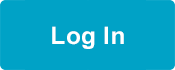My Benefits and the Caregiver Learning Center
See in English | Ver en español | 查看中文 | 한국어로 보기 | Посмотреть на русском | Xem bằng tiếng việt | Переглянути укр | عربى | មើលជាភាសាខ្មែរ | Soomaali|
You can now easily enroll and complete your required training in the Caregiver Learning Center in My Benefits!
Press or click on your training requirement to learn how to log in, enroll and complete your training:
- Continuing Education (CE).
- All caregivers with a CE requirement can log in to My Benefits.
- Basic Training.
Ready to log in? Go to My Benefits today!
See how easy it is for caregivers to log in to My Benefits and use the Caregiver Learning Center to enroll in training and take courses online using a computer or smartphone:
Continuing Education
All caregivers with a CE requirement due August 31, 2023 have been emailed their username and password, and can now log into My Benefits and go to the Caregiver Learning Center to enroll in online CEs, in-person classes or webinars.
If you are an Agency Provider (AP), please contact your employer before enrolling in training.
View the Caregiver Learning Center CE User Guide to learn more about how to enroll and complete your CEs.
How to Log In
You were sent an email with your username and password. If you cannot find the email in your inbox, you can follow these steps to log in:
- Go to caregiverlearning.org.
- Press or click on Forgot your password?.
- Type your BG Person ID in the username field and press or click on Send Reset Link.
- If you do not know your BG Person ID, please call the Member Resource Center at 1-866-371-3200 or email mrc@myseiubenefits.org.
- Check your inbox for the email with the subject line New Password sent from learning-center@myseiubenefits.org.
- Press or click on the link in the email.
- You will be asked to create a new password.
- Press or click the Sign In link that appears after you change your password.
- Type your BG Person ID in the username field and use the password you created to log in.
- Press or click Agree on the My Benefits Terms of Agreement.
- From the My Benefits homepage, press or click Caregiver Learning Center.
You are now on the Caregiver Learning Center homepage, and have access to your online learning account.
How to Enroll in CEs
- Press or click on the Menu in the upper left corner of any page and then press or click Find Courses.
- If you are on the Caregiver Learning Center homepage, you can press or click on the Find Courses button at the top of the screen.
- You can now see all available courses. For each course, you will see the course title, the language the course is in, the number of hours and the course format. Press or click the filters icon in the upper left of the Online Courses box if you would like to filter the courses you see.
- Select all the filters you would like to apply. The courses will automatically be updated.
- If you would like to take a course in a preferred language, you can select the language here. Use these language codes to know which language the course is offered in: EN (English), ES (Spanish), ZH (Chinese), KO (Korean), RU (Russian), and VI (Vietnamese).
- To search for courses by a specific topic, you can type a keyword into the Search bar. For example, if you would like to take a course on Arthritis, type “Arthritis” into the search bar to view all relevant courses.
- Click on a course to view additional details. If you would like to enroll in the course, press or click the Enroll button on the right to enroll.
How to Complete Online Courses
The My Courses page lets you see the courses you are currently enrolled in.
- Go to the My Courses page. From the Caregiver Learning Center homepage, you can get to this page 3 different ways:
- Press or click on the My Courses button at the top of the screen.
- Scroll down to your My Courses list in the lower right section of the screen.
- Press or click on the menu icon (the 3 lines in the top left corner) and then press or click on My Courses.
- From the My Courses page, press or click on the course that you would like to start.
- On your course main page, you will able to begin the course, see your course progress, review the course description and get additional resources.
- The main window of the course page will show you where you currently are in the course. Here you can begin the course or continue the course if you are returning to it.
- You will see all the materials you need to complete and your current course progress. You can also begin and continue your course from here.
- The course description and helpful resources are listed on the bottom of the course page. These are not required for course completion but may be helpful for study or practice.
- To begin the course, click Start Learning Now.
- Make sure that you are using a computer with audio and that your sound is on.
- Follow the instructions to complete the course.
How to Unenroll from a Course
- Go to the My Courses page. You can get to this the page 3 different ways:
- From the Caregiver Learning Center homepage, press or click on the My Courses button at the top of the screen.
- Scroll down to your My Courses list in the lower right section of the screen.
- Press or click on the menu icon (the 3 lines in the top right corner) and then press or click on My Courses.
- From the My Courses page, press or click on the CE course that you would like to unenroll from.
- Press or click on the Unenroll icon to unenroll from the course. This is the third button in the top right corner.
- A screen will come up to confirm that you would like to unenroll. Press or click on Yes, I would to proceed and then on Confirm. You will then be taken back to My Courses.
How to Get Your Webinar Link or In-Person Class Location
- There are a few ways you can get to your class page. From the Caregiver Learning Center homepage:
- Scroll down to My Class Schedule and press or click on the class.
- Press or click the My Courses button at the top of the screen and then select the class.
- Scroll down to My Courses, located in the lower right section of the page, and press or click View All and then select the class.
- After selecting your class, you will see your class date, time, location and more:
- Press or click Show More/Show Less link to see additional details about your class.
- Press or click Location Map and Details for a map to the location. Your in-person class location will be here.
- Scroll down to the Resources section to see materials for class that you can print.
- If you are taking a webinar, scroll down and press or click on the date to see more information. If you expand this window before your webinar, you will see a countdown to your webinar. You will also see the start date, time, webinar duration and instructor.
- On the day of your webinar, 15 minutes before your class start time, go to the class page and follow step 3. Press or click on the Join This Webinar button. Your webinar will now open in a new window.
- IMPORTANT: You will be using Zoom for your webinar. To best prepare for your webinar, go to the Zoom Help page to learn how to use Zoom.
Basic Training
Select the type of Basic Training you need to take based on your provider type to learn more:
| Training | Provider Type |
| Basic Training 70 | Standard Home Care Aides (HCAs) |
| Basic Training 30 | Parent Provider Non-DDA, Limited Service and Adult Child Provider |
| Basic Training 9 | Respite |
| Basic Training 7 | Parent Individual Provider (DDA) |
Basic Training 70
View the Basic Training 70 User Guide to learn more about how to enroll and complete Basic Training 70.
How to Log In
You were sent an email with your username and password. If you cannot find the email in your inbox, you can follow these steps to log in:
- Go to caregiverlearning.org.
- Press or click on Forgot your password?.
- Type your BG Person ID in the username field and press or click on Send Reset Link.
- If you do not know your BG Person ID, please call the Member Resource Center at 1-866-371-3200 or email mrc@myseiubenefits.org.
- Check your inbox for the email with the subject line New Password sent from learning-center@myseiubenefits.org.
- Press or click on the link in the email.
- You will be asked to create a new password.
- Press or click the Sign In link that appears after you change your password.
- Type your BG Person ID in the username field and use the password you created to log in.
- Press or click Agree on the My Benefits Terms of Agreement.
- From the My Benefits homepage, press or click Caregiver Learning Center.
You are now on the Caregiver Learning Center homepage, and have access to your online learning account.
How to Get Your Webinar Link or In-Person Class Location
- There are a few ways you can get to your class page. From the Caregiver Learning Center homepage:
- Scroll down to My Class Schedule and press or click on the class.
- Press or click the My Courses button at the top of the screen and then select the class.
- Scroll down to My Courses, located in the lower right section of the page, and press or click View All and then select the class.
- After selecting your class, you will see your class date, time, location and more:
- Press or click Show More/Show Less link to see additional details about your class.
- Press or click Location Map and Details for a map to the location. Your in-person class location will be here.
- Scroll down to the Resources section to see materials for class that you can print.
- If you are taking a webinar, scroll down and press or click on the date to see more information. If you expand this window before your webinar, you will see a countdown to your webinar. You will also see the start date, time, webinar duration and instructor.
- On the day of your webinar, 15 minutes before your class start time, go to the class page and follow step 3. Press or click on the Join This Webinar button. Your webinar will now open in a new window.
- IMPORTANT: You will be using Zoom for your webinar. To best prepare for your webinar, go to the Zoom Help page to learn how to use Zoom.
How to Enroll in Basic Training 70
- Log into My Benefits and press or click on the Caregiver Learning Center button from the My Benefits homepage.
- You are now on the Basic Training 70 Enrollment page. Here you can learn more about your training requirements, the enrollment process and how to complete your training.
- Scroll down to the Automated Enrollment section. After selecting your preferred language, press or click on the course title.
- Basic Training courses are available in: Arabic, Amharic, Cambodian-Khmer, Chinese, English, Korean, Russian, Spanish, Somali and Vietnamese. English is listed by default. To change your preferred language, press or click on the down arrow to change the language. Note: If there are no results for your preferred language, contact the Member Resource Center (MRC) for help.
- You will see a list of all available class options, ordered by location and start date/time. When you find your preferred location and start date/time, press or click Enroll.
- A new screen will open. Press or click Enroll to confirm your enrollment. You are now enrolled in Basic Training 70!
How to Change Your In-Person Class or Webinar
- Log into My Benefits and press or click on the Caregiver Learning Center button.
- Go to the My Courses page. You can get to this the page 3 different ways:
- From the Caregiver Learning Center homepage, press or click on the My Courses button at the top of the screen.
- Scroll down to your My Courses list in the lower right section of the screen.
- Press or click on the menu icon (the 3 lines in the top left corner) and then press or click on My Courses.
- From the My Courses page, press or click on the class session that you would like to unenroll from.
- Press or click on the Unenroll icon. This is the third button in the top right corner.
- A screen will open asking what class you would like to enroll in. Press or click on the list of classes under Enroll into this session and select the class you would like to now take.
- After selecting your new class, press or click Confirm.
- After confirming the change, your class page will show your new class information.
Basic Training 30
View the Basic Training 30 User Guide to learn more about how to enroll and complete Basic Training 30.
How to Log In
You were sent an email with your username and password. If you cannot find the email in your inbox, you can follow these steps to log in:
- Go to caregiverlearning.org.
- Press or click on Forgot your password?.
- Type your BG Person ID in the username field and press or click on Send Reset Link.
- If you do not know your BG Person ID, please call the Member Resource Center at 1-866-371-3200 or email mrc@myseiubenefits.org.
- Check your inbox for the email with the subject line New Password sent from learning-center@myseiubenefits.org.
- Press or click on the link in the email.
- You will be asked to create a new password.
- Press or click the Sign In link that appears after you change your password.
- Type your BG Person ID in the username field and use the password you created to log in.
- Press or click Agree on the My Benefits Terms of Agreement.
- From the My Benefits homepage, press or click Caregiver Learning Center.
You are now on the Caregiver Learning Center homepage, and have access to your online learning account.
How to Complete Online Courses
The My Courses page lets you see the courses you are currently enrolled in.
- Go to the My Courses page. From the Caregiver Learning Center homepage, you can get to this page 3 different ways:
- Press or click on the My Courses button at the top of the screen.
- Scroll down to your My Courses list in the lower right section of the screen.
- Press or click on the menu icon (the 3 lines in the top left corner) and then press or click on My Courses.
- From the My Courses page, press or click on the course that you would like to start.
- On your course main page, you will able to begin the course, see your course progress, review the course description and get additional resources.
- The main window of the course page will show you where you currently are in the course. Here you can begin the course or continue the course if you are returning to it.
- You will see all the materials you need to complete and your current course progress. You can also begin and continue your course from here.
- The course description and helpful resources are listed on the bottom of the course page. These are not required for course completion but may be helpful for study or practice.
- To begin the course, click Start Learning Now.
- Make sure that you are using a computer with audio and that your sound is on.
- Follow the instructions to complete the course.
How to Get Your Webinar Link or In-Person Class Location
- There are a few ways you can get to your class page. From the Caregiver Learning Center homepage:
- Scroll down to My Class Schedule and press or click on the class.
- Press or click the My Courses button at the top of the screen and then select the class.
- Scroll down to My Courses, located in the lower right section of the page, and press or click View All and then select the class.
- After selecting your class, you will see your class date, time, location and more:
- Press or click Show More/Show Less link to see additional details about your class.
- Press or click Location Map and Details for a map to the location. Your in-person class location will be here.
- Scroll down to the Resources section to see materials for class that you can print.
- If you are taking a webinar, scroll down and press or click on the date to see more information. If you expand this window before your webinar, you will see a countdown to your webinar. You will also see the start date, time, webinar duration and instructor.
- On the day of your webinar, 15 minutes before your class start time, go to the class page and follow step 3. Press or click on the Join This Webinar button. Your webinar will now open in a new window.
- IMPORTANT: You will be using Zoom for your webinar. To best prepare for your webinar, go to the Zoom Help page to learn how to use Zoom.
How to Change Your In-Person Class or Webinar
- Log into My Benefits and press or click on the Caregiver Learning Center button.
- Go to the My Courses page. You can get to this the page 3 different ways:
- From the Caregiver Learning Center homepage, press or click on the My Courses button at the top of the screen.
- Scroll down to your My Courses list in the lower right section of the screen.
- Press or click on the menu icon (the 3 lines in the top left corner) and then press or click on My Courses.
- From the My Courses page, press or click on the class session that you would like to unenroll from.
- Press or click on the Unenroll icon. This is the third button in the top right corner.
- A screen will open asking what class you would like to enroll in. Press or click on the list of classes under Enroll into this session and select the class you would like to now take.
- After selecting your new class, press or click Confirm.
- After confirming the change, your class page will show your new class information.
How to Enroll in Basic Training 30
To enroll in Basic Training 30, you must select a Learning Plan. The Learning Plan contains all of the online courses you must take.
- Log into My Benefits and press or click on the Caregiver Learning Center button from the My Benefits homepage.
- Scroll down the page until you see the filter and search bar. If you would like to filter by language, press or click the filter icon and select your preferred language.
- Courses are available in: English, Chinese (ZH), Korean (KO), Spanish (ES), Russian (RU) and Vietnamese (VI). If you are taking Basic Training in a language other than English, you will see the language at the end of the Learning Plan title.
- Note: If there are no results for your preferred language, contact the Member Resource Center (MRC) for help.
- Courses are available in: English, Chinese (ZH), Korean (KO), Spanish (ES), Russian (RU) and Vietnamese (VI). If you are taking Basic Training in a language other than English, you will see the language at the end of the Learning Plan title.
- You will see a list of Learning Plans. Learning Plans contain all of the courses you need to take to complete your training. Basic Training 30 has 2 different Learning Plans to select from based on the type of care you provide:
- Basic Training 30 (Most Appropriate for Limited Service Providers and Adult Child Caregivers).
- Basic Training 30 (Most Appropriate for Parent Individual Providers).
- Press or click on the Learning Plan that you are interested in taking.
- To learn more about the Learning Plan you selected:
- Press or click About This Learning Plan to see an overview of the training and completion requirements.
- Press or click Learning Plan Structure to view the courses that are included in the plan.
- When you find the Learning Plan you would like to take, press or click the Enroll button. You are now enrolled in Basic Training 30!
How to Schedule Your Skills Lab
You must attend a 3-hour, in-person Skills Lab as part of Basic Training 30. You should schedule your Skills Lab as soon as possible to make sure you find the best time, date and location for you.
- You must first select a Learning Plan and enroll in Basic Training 30. After you enroll, go the Caregiver Learning Center homepage and scroll down to the My Training Course section on the left side of the page. Press or click on your Learning Plan.
- You are now on the Learning Plan Progress page. Scroll past the About this Learning Plan section to see the list of courses available to you. Press or click on the first course: Skills Lab: Mobility, including Bed-based Mobility Care & SEIU 775 Union Time.
- You will now see a list of the available Skills Labs. If you would like to learn more about a particular Skills Lab, press or click it to expand the information. You will see the date, time and location. Press or click Enroll Into This Session to enroll in the Skills Lab.
- After enrolling, you will be taken to your Skills Lab course page. Here you can see your course, date, time and a detailed location map.
REMINDER: You do not have to wait to attend your Skills Lab to start taking online courses. You can begin taking online courses at any time.
Basic Training 9
View the Basic Training 9 User Guide to learn more about how to enroll and complete Basic Training 9.
How to Log In
You were sent an email with your username and password. If you cannot find the email in your inbox, you can follow these steps to log in:
- Go to caregiverlearning.org.
- Press or click on Forgot your password?.
- Type your BG Person ID in the username field and press or click on Send Reset Link.
- If you do not know your BG Person ID, please call the Member Resource Center at 1-866-371-3200 or email mrc@myseiubenefits.org.
- Check your inbox for the email with the subject line New Password sent from learning-center@myseiubenefits.org.
- Press or click on the link in the email.
- You will be asked to create a new password.
- Press or click the Sign In link that appears after you change your password.
- Type your BG Person ID in the username field and use the password you created to log in.
- Press or click Agree on the My Benefits Terms of Agreement.
- From the My Benefits homepage, press or click Caregiver Learning Center.
You are now on the Caregiver Learning Center homepage, and have access to your online learning account.
How to Complete Online Courses
The My Courses page lets you see the courses you are currently enrolled in.
- Go to the My Courses page. From the Caregiver Learning Center homepage, you can get to this page 3 different ways:
- Press or click on the My Courses button at the top of the screen.
- Scroll down to your My Courses list in the lower right section of the screen.
- Press or click on the menu icon (the 3 lines in the top left corner) and then press or click on My Courses.
- From the My Courses page, press or click on the course that you would like to start.
- On your course main page, you will able to begin the course, see your course progress, review the course description and get additional resources.
- The main window of the course page will show you where you currently are in the course. Here you can begin the course or continue the course if you are returning to it.
- You will see all the materials you need to complete and your current course progress. You can also begin and continue your course from here.
- The course description and helpful resources are listed on the bottom of the course page. These are not required for course completion but may be helpful for study or practice.
- To begin the course, click Start Learning Now.
- Make sure that you are using a computer with audio and that your sound is on.
- Follow the instructions to complete the course.
How to Enroll in Basic Training 9
To enroll in Basic Training 9, you must select a Learning Plan. The Learning Plan will contains of the online courses you must take.
- Log into My Benefits and press or click on the Caregiver Learning Center button from the My Benefits homepage.
- Scroll down the page until you see the filter and search bar. If you would like to filter by language, press or click the filter icon and select your preferred language.
- Courses are available in: English, Chinese (ZH), Korean (KO), Spanish (ES), Russian (RU) and Vietnamese (VI). If you are taking Basic Training in a language other than English, you will see the language at the end of the Learning Plan title.
- Note: If there are no results for your preferred language, contact the Member Resource Center (MRC) for help.
- Courses are available in: English, Chinese (ZH), Korean (KO), Spanish (ES), Russian (RU) and Vietnamese (VI). If you are taking Basic Training in a language other than English, you will see the language at the end of the Learning Plan title.
- You will see a list of Learning Plans. Learning Plans contain all of the courses you need to take to complete your training. Basic Training 9 has 2 different Learning Plans to select from based on your preferred focus area:
- General Topics. This Learning Plan is for any respite caregiver.
- Autism. This Learning Plan is best for respite caregivers who are caring for clients with Autism.
- Press or click on the Learning Plan that you are interested in taking.
- To learn more about the Learning Plan you selected:
- Press or click About This Learning Plan to see an overview of the training and completion requirements.
- Press or click Learning Plan Structure to view the courses that are included in the plan.
- When you find the Learning Plan you would like to take, press or click the Enroll button. You are now enrolled in Basic Training 9!
Basic Training 7
View the Basic Training 7 User Guide to learn more about how to enroll and complete Basic Training 7.
How to Log In
You were sent an email with your username and password. If you cannot find the email in your inbox, you can follow these steps to log in:
- Go to caregiverlearning.org.
- Press or click on Forgot your password?.
- Type your BG Person ID in the username field and press or click on Send Reset Link.
- If you do not know your BG Person ID, please call the Member Resource Center at 1-866-371-3200 or email mrc@myseiubenefits.org.
- Check your inbox for the email with the subject line New Password sent from learning-center@myseiubenefits.org.
- Press or click on the link in the email.
- You will be asked to create a new password.
- Press or click the Sign In link that appears after you change your password.
- Type your BG Person ID in the username field and use the password you created to log in.
- Press or click Agree on the My Benefits Terms of Agreement.
- From the My Benefits homepage, press or click Caregiver Learning Center.
You are now on the Caregiver Learning Center homepage, and have access to your online learning account.
How to Get Your Webinar Link or In-Person Class Location
- There are a few ways you can get to your class page. From the Caregiver Learning Center homepage:
- Scroll down to My Class Schedule and press or click on the class.
- Press or click the My Courses button at the top of the screen and then select the class.
- Scroll down to My Courses, located in the lower right section of the page, and press or click View All and then select the class.
- After selecting your class, you will see your class date, time, location and more:
- Press or click Show More/Show Less link to see additional details about your class.
- Press or click Location Map and Details for a map to the location. Your in-person class location will be here.
- Scroll down to the Resources section to see materials for class that you can print.
- If you are taking a webinar, scroll down and press or click on the date to see more information. If you expand this window before your webinar, you will see a countdown to your webinar. You will also see the start date, time, webinar duration and instructor.
- On the day of your webinar, 15 minutes before your class start time, go to the class page and follow step 3. Press or click on the Join This Webinar button. Your webinar will now open in a new window.
- IMPORTANT: You will be using Zoom for your webinar. To best prepare for your webinar, go to the Zoom Help page to learn how to use Zoom.
How to Change Your In-Person Class or Webinar
- Log into My Benefits and press or click on the Caregiver Learning Center button.
- Go to the My Courses page. You can get to this the page 3 different ways:
- From the Caregiver Learning Center homepage, press or click on the My Courses button at the top of the screen.
- Scroll down to your My Courses list in the lower right section of the screen.
- Press or click on the menu icon (the 3 lines in the top left corner) and then press or click on My Courses.
- From the My Courses page, press or click on the class session that you would like to unenroll from.
- Press or click on the Unenroll icon. This is the third button in the top right corner.
- A screen will open asking what class you would like to enroll in. Press or click on the list of classes under Enroll into this session and select the class you would like to now take.
- After selecting your new class, press or click Confirm.
- After confirming the change, your class page will show your new class information.
How to Enroll in Basic Training 7
To complete Basic Training 7, you need to take 2 modules and complete a questionnaire. The modules are live, instructor-led webinars. Learn how to select and enroll in each module below.
- Press or click on the Caregiver Learning Center button from the My Benefits homepage.
- You are now in the Caregiver Learning Center. Press or click on the My Courses button at the top of the page or scroll down to My Learning Plan and press or click on your assigned Learning Plan.
- You will first need to enroll in Module 1. From the Learning Plan page or your My Courses page, press or click on Module 1.
- You can now see the list of available sessions for Module 1. The sessions are listed in order by date and time. All sessions are currently completed through online webinars. You can select any available session. When you see a session that you are interested in, press or click on the down arrow to see more information.
- Please disregard if you see a city listed with the session; you will not need to attend the training in-person.
- Once you find the session you would like to take, press or click Enroll Into This Session. After enrolling, you will be taken to the Module 1 session details page. Follow the same instructions to select a session for Module 2.
IMPORTANT: After you enroll in both of your sessions, prepare for Module 1 by going to the Module 1 session detail page and downloading the Ready or Not Questionnaire and Digital Handouts found in the Resources section of the page. You will need to download both for your module session.