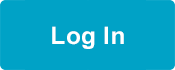Get Live, Online Help!
If you are on this webpage and also on the phone with an MRC representative, you are at the right place!
Here are your next steps to share your browser screen with a representative so they can help you:
- If you have the Chrome internet browser, please use it as the MRC is helping you.
- Once you are using Chrome, give the 4 digit access code that is at the bottom of this page (in bold) to the MRC representative. This number will allow you to share your browser window with them.
- After they receive the code, you will see a message asking you if it’s ok to begin a secure, screen connection. Select “Ok” to give the MRC permission. The MRC will only be able to view your browser. They CANNOT view anything else on your screen, including a different application or other tabs you may have open.
- They can now see your screen and help you!
By showing the MRC what you are experiencing on your end, they can provide you with help and guidance on any issues or questions you may have.
When you are done, end the screen share by clicking the “End Session” link in the lower left corner of your browser.
Need to enable cookies? Follow these instructions for your Chrome browser and “Allow all cookies”. If you want to only allow access to one site, follow instructions under #7 and add “https://upscope.io/” as an allowed site.