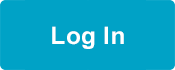How to Enroll
If you have any technical problems, please call the Member Resource Center at 1-866-371-3200 (8 a.m. to 4:30 p.m., Monday–Friday).
Enrolling in Orientation & Safety
- Open a Chrome browser on a desktop or laptop computer.
- Log into your My Benefits account.
- Go to the Caregiver Learning Center.
- Enroll and complete O&S.
Enrolling in a Course on the Caregiver Learning Center
Enrolling in Basic Training
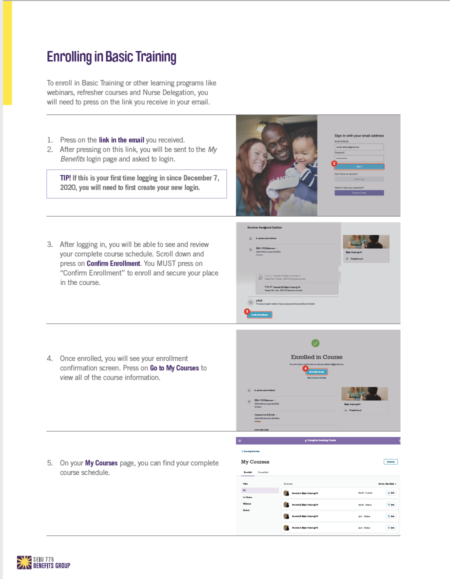 View and download instructions.
View and download instructions.
To enroll in Basic Training or other learning programs like webinars, refresher courses, and Nurse Delegation, you will need to press on the link you receive in your email.
Enrolling by a link:
- Press on the link in the email you received.
- After pressing on this link, you will be sent to the My Benefits login page and asked to login.
- If this is your first time logging in since December 7, 2020, you will need to first create your new login.
- After logging in, you will be able to see and review your complete class schedule. Scroll down and press on “Confirm Enrollment.”
- You MUST click on confirm enrollment to enroll and secure your place in the course.
Congratulations! You are now enrolled in the course! From the confirmation screen, you can press on “go to my course” to view all the course information, including the schedule and class location.
Enrolling in a Continuing Education (CE) Course
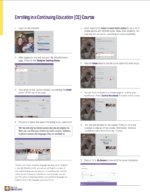 View and download instructions.
View and download instructions.
- Begin by logging in to My Benefits.
- If this is your first time logging in since December 7, 2020, you will need to first create your new login.
- After logging in, you will be taken to your My Benefits dashboard. Click on the Caregiver Learning Center.
- In the Caregiver Learning Center, you will see any current courses you may be enrolled in, the course catalog, and your training requirement.
- To enroll in a course, press on Course Catalog* and then “View all” to see all of the courses that you can take. You will only be shown courses that you are eligible for.
- Here, you can filter your choices by online courses, webinars, in-person courses and languages they are available in.
- If there is a course that seems interesting to you, press on it. You will then be see the course description, the number of CE credits you can get, the format of the course and the languages it is available in.
- If you are interested in enrolling in the course, click on “Enroll” from the course description page.
- You will then be taken to a review screen. Here you will click on “Confirm enrollment” to enroll in the course.
- You MUST click on confirm enrollment to enroll
Congratulations! You are now enrolled in the course! From the confirmation screen, you can click on “go to my course” to view all the courses you are enrolled in, as well as course details like date, time and location.
*Please note, if your preferred language has been set to “English” in your My Benefits profile, you will see all English classes. If your preferred language has been set to something else, and the course you are looking at is available in your language, you will have the option of choosing between your preferred language and English. Click on the language option you’d like.